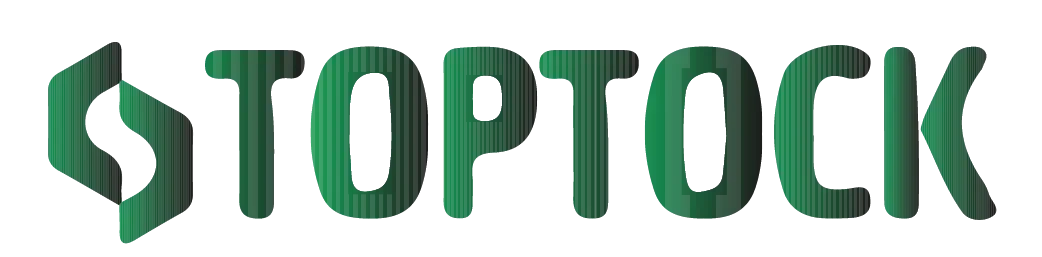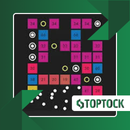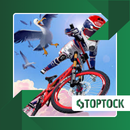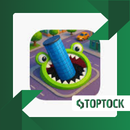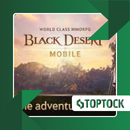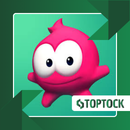DiskDigger: Recover Deleted Photos Quickly and Safely on Android
Losing photos on your smartphone can feel like a modern-day nightmare. One moment, your gallery is full of memories; the next, a simple accidental tap can make those moments disappear.
Anúncios
It could be vacation snapshots, precious family photos, important work images, or even a perfect social media post you’ve been saving. In seconds, the frustration, panic, and regret set in.
Fortunately, in most cases, deleted files aren’t gone forever.
When you remove a photo, your Android device typically marks that space as “available,” but the actual data remains on your storage until it gets overwritten by new files. This means that recovery is often possible — but only if you act promptly and use the right recovery tool.
One of the most trusted apps for Android users is DiskDigger.
Anúncios
With millions of downloads worldwide, DiskDigger has earned a reputation for being simple, reliable, and effective in recovering deleted photos, videos, and other media directly from your phone or SD card.
In this comprehensive guide, we’ll explore everything about DiskDigger: how it works, why it stands out from other recovery tools, its features, step-by-step instructions for restoring files, expert tips for improving recovery success, and alternatives to consider if needed.
What is DiskDigger?
DiskDigger is a data recovery application designed specifically for Android smartphones and tablets. Its primary purpose is to locate and restore deleted files — with a focus on photos and videos.
Unlike apps that require connecting your phone to a PC, DiskDigger works directly on your device, making the recovery process faster and more convenient.
When a photo is deleted, the file isn’t instantly erased. Instead, the system hides it and marks the space as reusable.
DiskDigger scans your storage, identifies these hidden files, and allows you to recover them — provided they haven’t been overwritten yet.
DiskDigger comes in two versions:
- Free Version: Designed for casual users, it focuses on recovering photos and videos.
- Pro Version: Unlocks advanced features, including recovery of documents, audio files, compressed archives, and other file types. It also enables deeper scanning options for more thorough recovery.
Both versions are available on the Google Play Store, making DiskDigger accessible to nearly all Android users.
Why Choose DiskDigger?
With so many recovery apps available, why do millions trust DiskDigger? Here’s what makes it stand out:
1. User-Friendly Interface
DiskDigger is designed with simplicity in mind. You don’t need technical expertise to navigate the app. Clear menus and guided steps make it easy for anyone to recover deleted files quickly.
2. Two Levels of Scanning
- Basic Scan: Works without root access, ideal for fast recovery of recently deleted photos and videos.
- Deep Scan: Requires root access but can locate older or hidden files that a basic scan might miss.
3. Root-Free Option
Unlike some competitors, DiskDigger allows basic recovery without rooting your phone, keeping your warranty intact and reducing risk.
4. Multiple File Type Support (Pro)
The Pro version goes beyond photos and videos, allowing you to recover documents (PDF, Word, Excel), audio files, ZIP archives, and more.
5. Flexible Saving Options
Recovered files can be stored locally on your device, on an SD card, or uploaded to cloud services such as Google Drive and Dropbox. You can even share recovered files via email.
6. Lightweight and Reliable
DiskDigger is efficient, meaning it won’t slow down your device during scans or recoveries. Its lightweight design makes it accessible for older devices as well.
In short, DiskDigger combines speed, usability, and reliability, which explains why it remains one of the most popular recovery apps for Android.
DiskDigger Features: Free vs. Pro
| Feature | Free Version | Pro Version |
|---|---|---|
| Recover deleted photos | ✔ | ✔ |
| Recover deleted videos | ✔ | ✔ |
| Recover documents & other file types | ✘ | ✔ |
| Works without root (basic scan) | ✔ | ✔ |
| Deep scan (requires root) | ✔ | ✔ |
| Save files locally | ✔ | ✔ |
| Save to cloud services (Drive, Dropbox) | ✔ | ✔ |
For casual users, the free version is often sufficient for recovering photos and videos. Professionals or users with complex recovery needs will benefit from the Pro version’s extended functionality.
How to Use DiskDigger: Step-by-Step
Recovering deleted photos with DiskDigger is straightforward. Follow these steps for the best results:
1. Download and Install
Open the Google Play Store, search for DiskDigger, and install the app.
2. Launch the App
Open DiskDigger and grant storage permissions so it can access your device’s memory.
3. Choose the Scan Type
- Basic Scan: For quick recovery without root.
- Full Scan (Deep Scan): For comprehensive recovery on rooted devices.
4. Select Storage Location
Decide whether to scan your phone’s internal memory or an external SD card.
5. Wait for Scan Results
The scan may take several minutes depending on storage size. DiskDigger will display thumbnails of all recoverable files as it progresses.
6. Preview and Select Files
Tap to preview files, then select the ones you want to restore.
7. Recover and Save
Save the recovered files to your device, SD card, or cloud storage for extra safety.
With just a few steps, photos you thought were lost can return to your gallery.
Expert Tips to Improve Recovery Success
- Act Quickly: The sooner you attempt recovery, the higher the chance of success. New data may overwrite deleted files if you wait too long.
- Limit Phone Usage: Avoid taking photos, downloading apps, or saving new files until recovery is complete.
- Consider Rooting (Advanced Users): Root access enables deeper scans, useful for retrieving older or hidden files.
- Save Recovered Files Elsewhere: Avoid saving recovered files to the same location where they were lost to prevent overwriting.
- Upgrade if Needed: For recovering documents, audio, or other advanced file types, the Pro version is recommended.
Real-Life Scenarios Where DiskDigger Excels
- Accidental Deletion: Recover mistakenly deleted family photos or vacation memories.
- Formatted SD Card: Scan formatted SD cards to retrieve lost files.
- System Crashes: Restore data lost due to glitches or unexpected crashes.
- Failed Updates: Recover files lost during software updates.
- Work Emergencies: Retrieve critical work files that might have been accidentally deleted.
Frequently Asked Questions (FAQs)
Q: Is DiskDigger free?
Yes, the free version restores photos and videos. The Pro version allows recovery of additional file types.
Q: Do I need root?
No, root is optional. Basic scans work without root; deep scans require root.
Q: Can I recover files from a formatted SD card?
Yes, especially when using deep scan mode.
Q: Is DiskDigger safe?
Absolutely. The app does not upload files without permission and is trusted by millions worldwide.
Alternatives to DiskDigger
If you want to explore other options, consider:
- EaseUS MobiSaver: Excellent for recovering multiple file types on Android and iOS.
- Dumpster: Acts like a recycle bin for Android, protecting files from permanent deletion.
- Dr.Fone: A professional recovery suite with advanced options for Android and iOS.
These tools can complement DiskDigger depending on your recovery needs.
Final Thoughts
Losing photos or important files doesn’t have to be permanent. DiskDigger offers a simple, fast, and effective solution for recovering deleted images, videos, and more. Its combination of basic scanning (no root), advanced deep scanning, and versatile saving options makes it ideal for casual users and professionals alike.
Whether you’re recovering cherished memories, business documents, or files lost during a system crash, DiskDigger delivers reliability and peace of mind. Don’t wait until it’s too late — have a trusted recovery tool ready on your Android device.