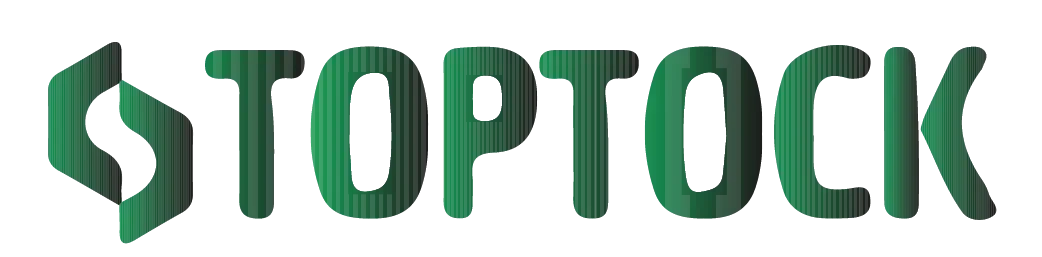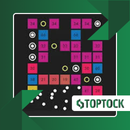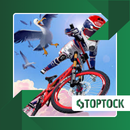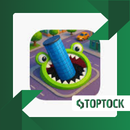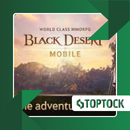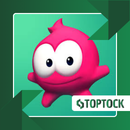How to Recover Deleted Photos Fast: The Complete DiskDigger Guide
Losing photos on your smartphone is one of those modern nightmares almost everyone has faced at least once.
Anúncios
You’re scrolling through your gallery, cleaning up storage, or maybe moving files around, and suddenly — a wrong tap deletes something priceless.
It could be vacation memories, family pictures, work-related images, or even that perfect shot you were saving for social media.
In seconds, what felt permanent is gone, leaving frustration, panic, and regret.
But here’s the truth: in most cases, those files are not truly gone. When you delete a photo, your device usually marks that space as “available” but doesn’t immediately erase the actual data.
Anúncios
This means recovery is possible — if you act quickly and use the right tool.
One of the most reliable solutions available for Android devices is DiskDigger, an app that has been downloaded millions of times by users worldwide.
Known for its simplicity and effectiveness, DiskDigger can recover deleted photos and other media files directly from your phone’s memory or SD card.
In this guide, you’ll learn everything you need to know: how DiskDigger works, what makes it different, its features, step-by-step instructions, tips to increase recovery success, and even alternative apps you can consider.
What Is DiskDigger?
DiskDigger is a data recovery application designed primarily for Android smartphones and tablets. Its main job is to locate and restore deleted files — especially photos and videos.
When you delete an image from your gallery, the file doesn’t instantly vanish. Instead, the system hides it and marks the space as reusable.
Until something new overwrites that space, recovery tools like DiskDigger can scan the storage and bring the data back to life.
DiskDigger comes in two versions:
- Free version: Focused on recovering photos and videos. Perfect for most casual users.
- Pro version: Unlocks advanced features, such as recovering documents, audio files, compressed archives, and more. It also enables deeper scanning options.
The app is available on the Google Play Store, making it accessible to almost any Android user.
Why DiskDigger Is Worth Considering
With countless “photo recovery” apps floating around, many users wonder what makes DiskDigger stand out. Here are the main reasons it’s trusted by millions:
1. User-Friendly Interface
You don’t need to be a tech expert. DiskDigger guides you step by step with a clean, intuitive layout.
2. Two Levels of Scanning
- Basic Scan – Works without root access, ideal for quick photo and video recovery.
- Deep Scan – Requires root but can uncover files lost long ago or hidden deep in the system.
3. Root-Free Option
Unlike many competitors, DiskDigger doesn’t force you to root your phone for basic use.
4. Multiple File Type Support (Pro)
Beyond photos and videos, the Pro version lets you recover PDFs, Word documents, MP3s, ZIP files, and more.
5. Save Anywhere
Recovered files can be saved locally, on an SD card, or uploaded directly to Google Drive, Dropbox, or even via email.
6. Lightweight & Reliable
It’s not a heavy app, so it won’t slow down your device during scanning or recovery.
In short: DiskDigger combines speed, flexibility, and reliability, which explains why it’s one of the most downloaded recovery apps in the world.
DiskDigger Features: Free vs. Pro
Here’s a side-by-side look at what each version offers:
| Feature | Free Version | Pro Version |
|---|---|---|
| Recover deleted photos | ✔ | ✔ |
| Recover deleted videos | ✔ | ✔ |
| Recover documents & other file types | ✘ | ✔ |
| Works without root (basic scan) | ✔ | ✔ |
| Deep scan (requires root) | ✔ | ✔ |
| Save files locally | ✔ | ✔ |
| Save to cloud services (Drive, Dropbox) | ✔ | ✔ |
For casual users, the free version is often enough. But if you handle business files, music, or need maximum recovery power, the Pro version is a solid investment.
How to Use DiskDigger: Step-by-Step
Recovering deleted photos doesn’t need to be complicated. Here’s how to use DiskDigger effectively:
- Download and Install
Open the Google Play Store, search for DiskDigger, and install it. - Launch the App
Once installed, open DiskDigger. You’ll be prompted to grant storage permissions. - Choose the Scan Type
- For basic recovery (no root needed), select “Basic Scan.”
- For more advanced recovery, select “Full Scan” (root required).
- Select Storage Location
Decide whether to scan your phone’s internal memory or an SD card. - Wait for Results
The scan may take a few minutes. You’ll see thumbnails of recoverable photos and files as the scan progresses. - Preview & Select
Tap to preview files. Select the ones you want to restore. - Recover & Save
Save files directly to your phone, SD card, or upload them to cloud storage for extra safety.
That’s it! With just a few taps, lost photos can return to your gallery.
Pro Tips to Improve Recovery Success
To maximize your chances of getting deleted files back:
- Act quickly: The sooner you scan, the better the chances of recovery. New files may overwrite deleted ones if you wait too long.
- Avoid heavy use of the phone: Don’t install new apps, take photos, or download files until recovery is complete.
- Consider rooting (advanced users): Root access unlocks deeper scanning capabilities, useful for files deleted long ago.
- Save recovered files elsewhere: Don’t save them back to the same storage location where they were lost.
- Use Pro if needed: If you need to recover more than just photos and videos, upgrading makes sense.
Situations Where DiskDigger Helps
DiskDigger is useful in a wide variety of real-life scenarios:
- Accidental deletion – Deleted precious family photos? Restore them in minutes.
- Formatted SD card – DiskDigger can scan formatted memory cards and recover files.
- System crashes – If your phone glitches and wipes files, the app can help bring them back.
- Failed updates – Sometimes Android updates cause data loss; DiskDigger can assist.
- Work emergencies – If you lose an important document before a deadline, the Pro version can save the day.
FAQs About DiskDigger
Q: Is DiskDigger free?
Yes, the free version restores photos and videos. The Pro version expands recovery options.
Q: Do I need root?
No. Root is optional. Basic scans work without root, while deep scans require it.
Q: Can I recover files from a formatted SD card?
Yes, especially using deep scan mode.
Q: Is it safe?
Absolutely. DiskDigger doesn’t upload your files without permission and is trusted by millions worldwide.
Alternatives to DiskDigger
While DiskDigger is one of the best recovery tools for Android, you may also consider:
- EaseUS MobiSaver – Excellent for recovering multiple file types, available on Android and iOS.
- Dumpster – Works like a recycle bin for Android, preventing accidental permanent deletions.
- Dr.Fone – A professional-grade recovery suite with advanced options for both Android and iOS.
Depending on your situation, these can complement DiskDigger to ensure maximum data safety.
Final Thoughts
Losing photos or important files doesn’t have to be permanent. With DiskDigger, you get a simple yet powerful way to restore deleted images, videos, and even other file types in minutes.
Its combination of basic scanning (no root), advanced deep scanning, and versatile saving options makes it a go-to solution for millions of users. Whether you’re recovering family memories, work documents, or content lost during a system crash, DiskDigger delivers reliability when you need it most.
Don’t wait until it’s too late — give yourself the peace of mind of having a proven recovery tool on hand.
👉 Download DiskDigger now from the Google Play Store and recover your deleted photos with ease.